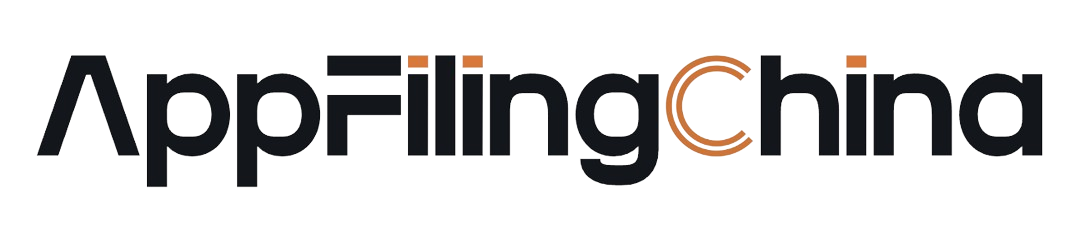Knowledge Base
How to Obtain the Feature Information of an App?
February 21st, 2024
When filing your app, you need to provide the feature information of the app. This article introduces methods for obtaining the feature information of Android and iOS platform apps.
Note: This section involves specialized knowledge of app development. This article is for reference only. Different app packaging and release methods may require different approaches to obtain feature information. You may need to consult your development team for specifics.
Basic Concepts of Feature Information for Android Platform Apps
| Feature Information | Definition |
|---|---|
| Package Name | The package name is the unique identifier of an Android application, for example: com.yourcompany.myapp. |
| Public Key | The public key is a key used in encryption algorithms to secure data. In the context of apps, the public key is typically used to verify the digital signature of the application to ensure its integrity and authenticity. When filing, the modulus of the APK signature is required. |
| Signature MD5 Value | The signature MD5 value refers to the MD5 value obtained after the application is digitally signed by the developer using a signing certificate before being published to an app store. In the feature information of the app, the MD5 value refers to the digital fingerprint value of the app certificate. When filing, the MD5 value of the certificate (in hexadecimal form) is required. |
Obtaining Feature Information for Android Apps
The package name, public key, and signature MD5 value can be obtained through various Android development tools. This article uses JADXGUI as an example.
- Tool download: Download JADXGUI tool. After downloading and installing the tool, use it to open the APK package.
- Get the package name: Find the corresponding information of the package attribute in the AndroidManifest.xml file under the resources tree.
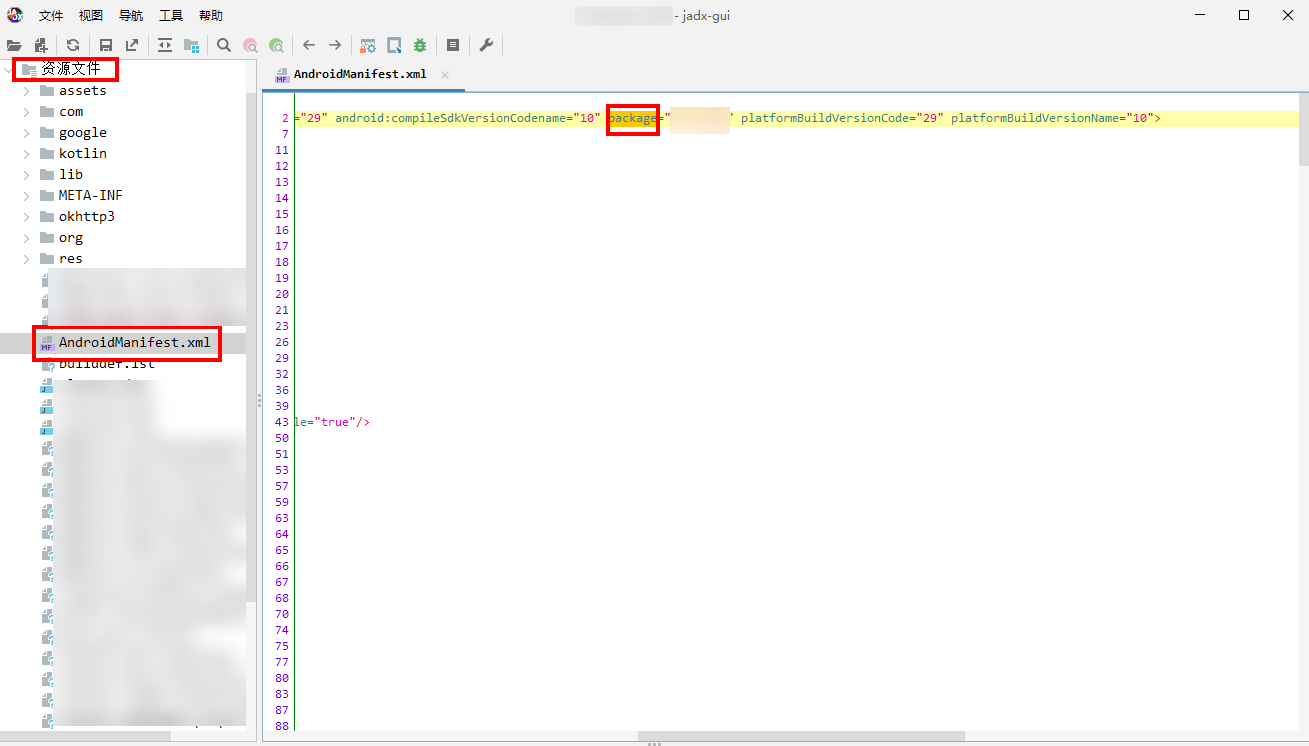 Figure 1: Obtaining the package name
Figure 1: Obtaining the package name
- Get the public key: View the modulus in the APK signature file (i.e., the public key). If the public key is not displayed completely, click on the ellipsis. If it still cannot be fully displayed, you can directly copy the displayed data for filling in.
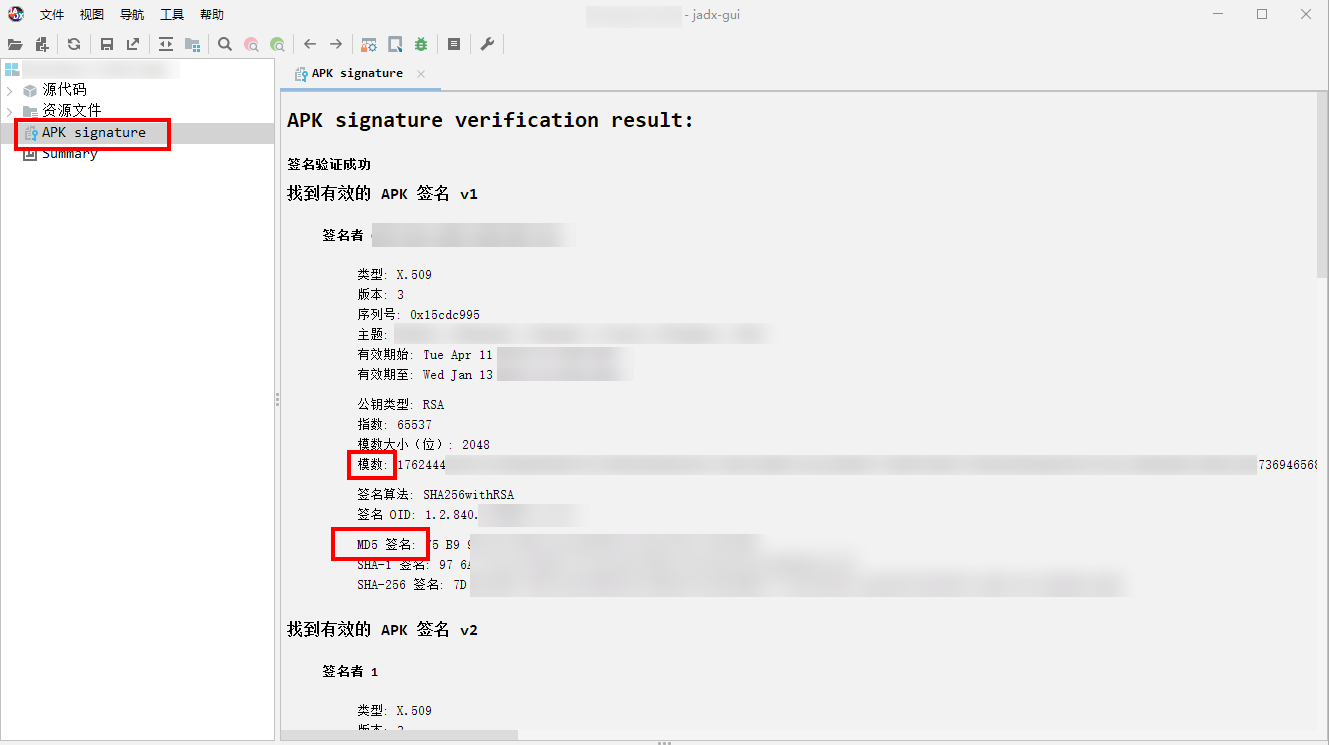 Figure 2: Obtaining the public key
Figure 2: Obtaining the public key
- Get the signature MD5 value: View the MD5 signature in the APK signature file.
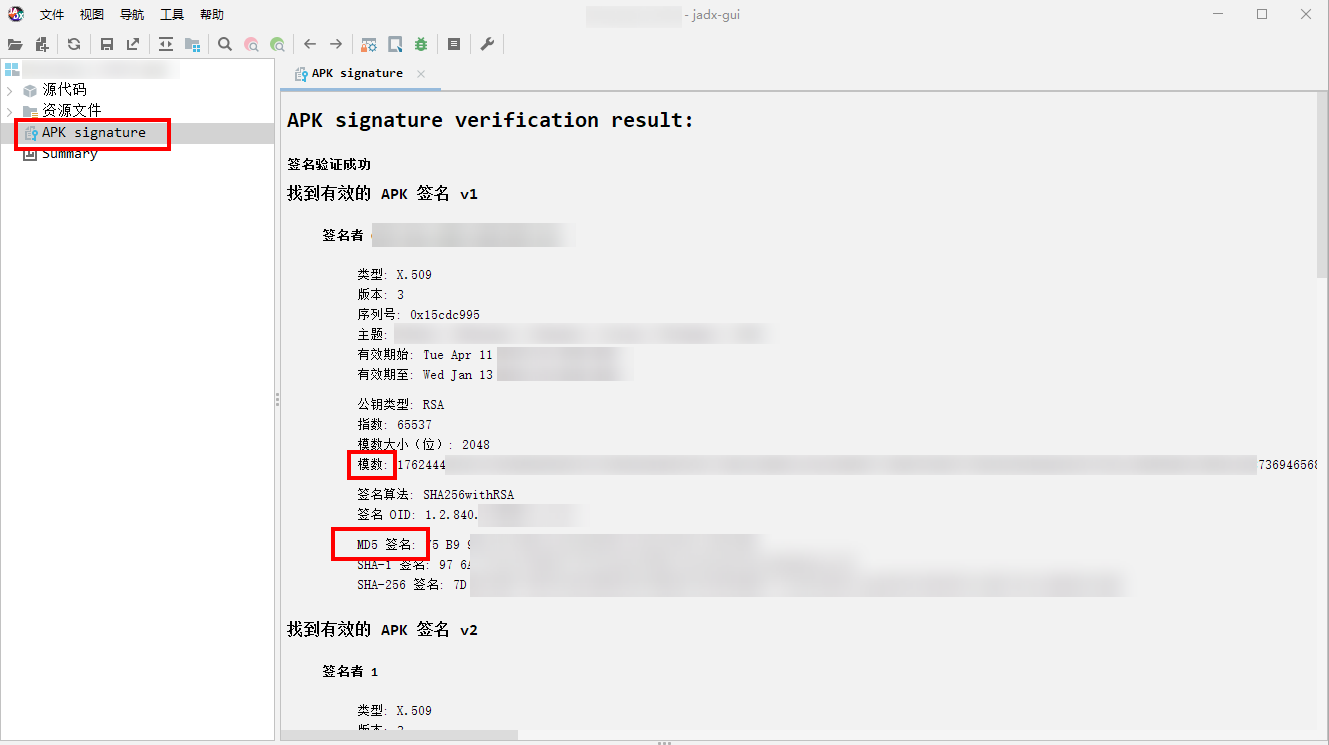 Figure 3: Obtaining the signature MD5 value
Figure 3: Obtaining the signature MD5 value
Basic Concepts of Feature Information for iOS Platform Apps
| Feature Information | Definition |
|---|---|
| Bundle ID | The Bundle ID is the unique identifier of an iOS application. For example: com.yourcompany.app. |
| Public Key | The public key is a key used in encryption algorithms to secure data. In the context of apps, the public key is typically used to verify the digital signature of the application to ensure its integrity and authenticity. When filing, the public key in the certificate is required. |
| Signature MD5 Value | The signature MD5 value refers to the MD5 value obtained after the application is digitally signed by the developer using a signing certificate before being published to an app store. In the feature information of the app, the MD5 value refers to the digital fingerprint value of the app certificate. When filing, the SHA-1 value of the certificate (in hexadecimal form) is required. |
Obtaining Feature Information for iOS Apps
- Log in to the Developer Console and access https://developer.apple.com/ using the iOS developer account corresponding to the app.
- Get the Bundle ID : Click Identifiers in the Account - Plan Resources section. In Certificates, Identifiers & Profiles - Identifiers, the IDENTIFIER column corresponds to the Bundle ID.
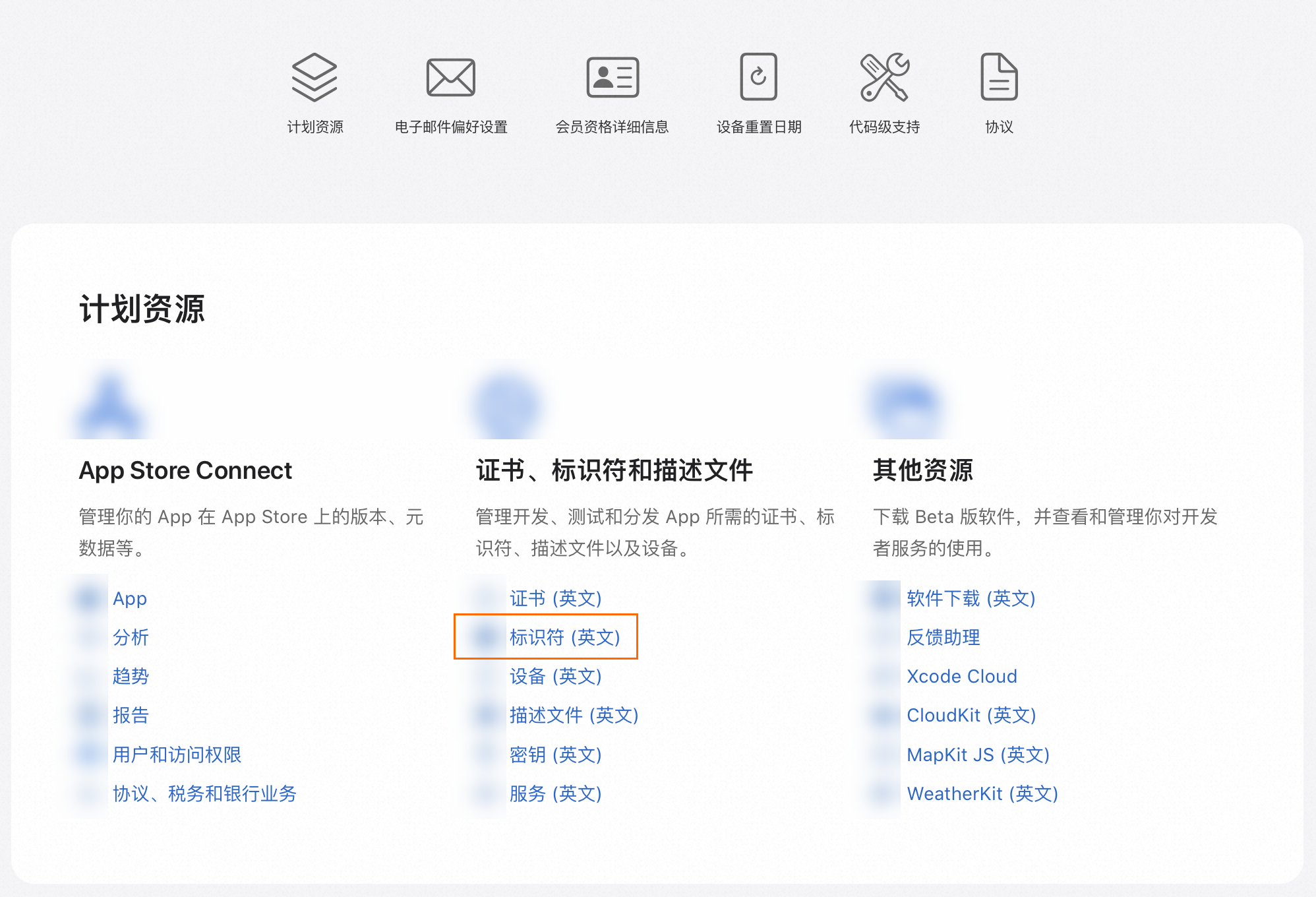 Figure 4: Viewing the identifier
Figure 4: Viewing the identifier
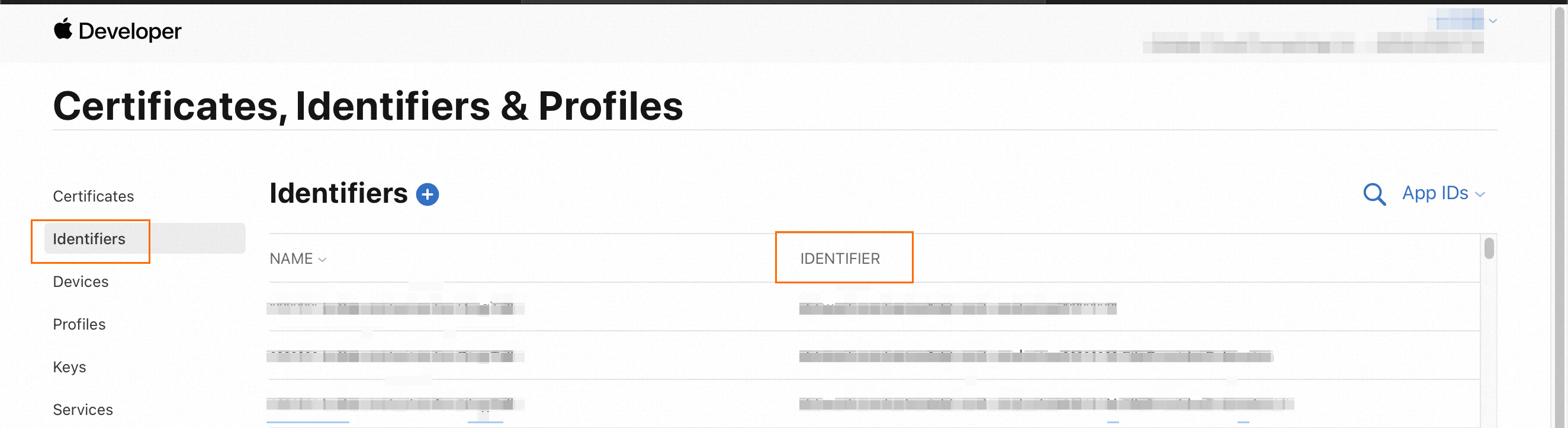 Figure 5: Obtaining the Bundle ID
Figure 5: Obtaining the Bundle ID
- Get the public key and signature SHA1 value : Go to the Plan Resources - Certificates page and download the corresponding developer certificate for the app.
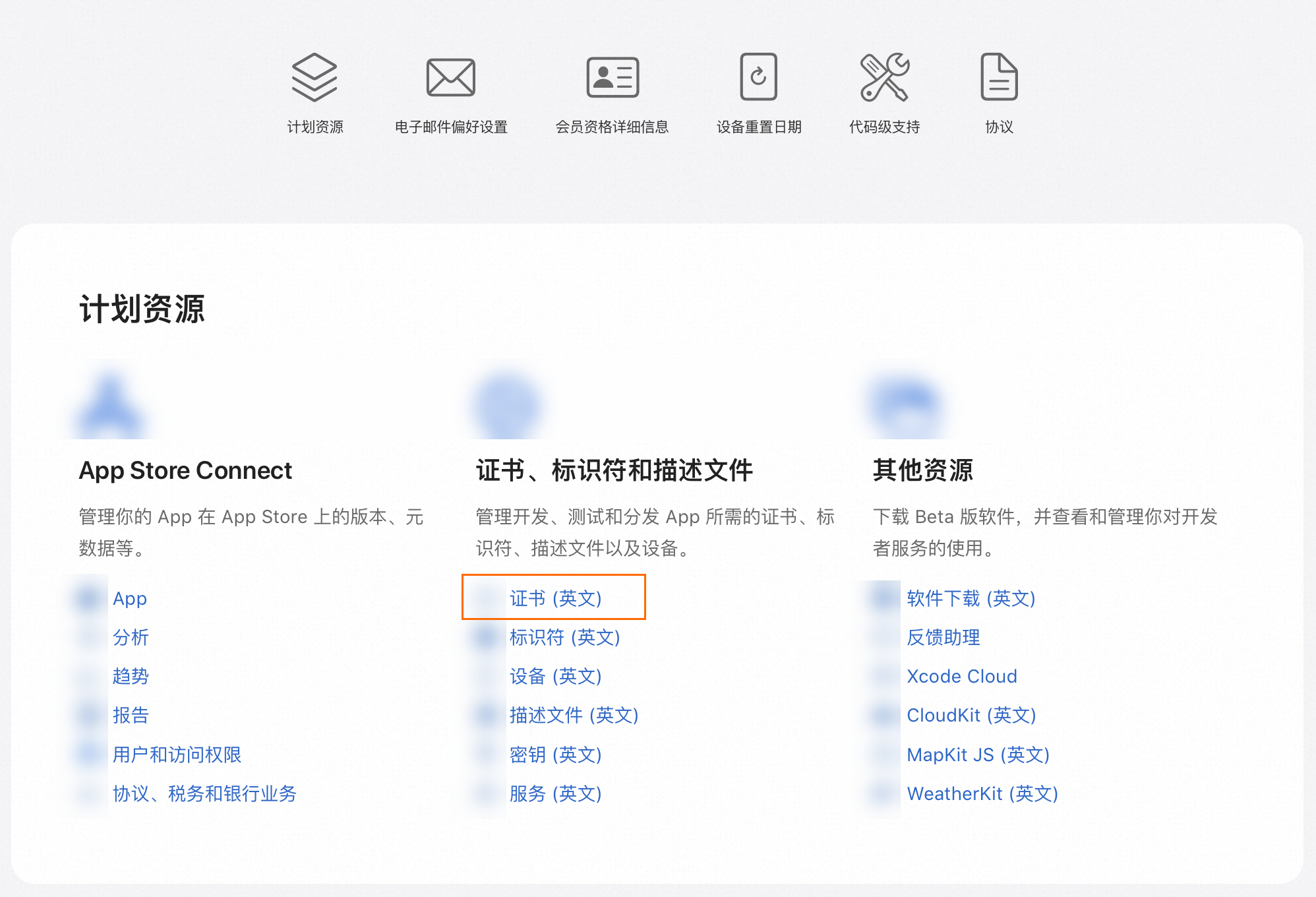 Figure 6: Accessing the certificates page
Figure 6: Accessing the certificates page
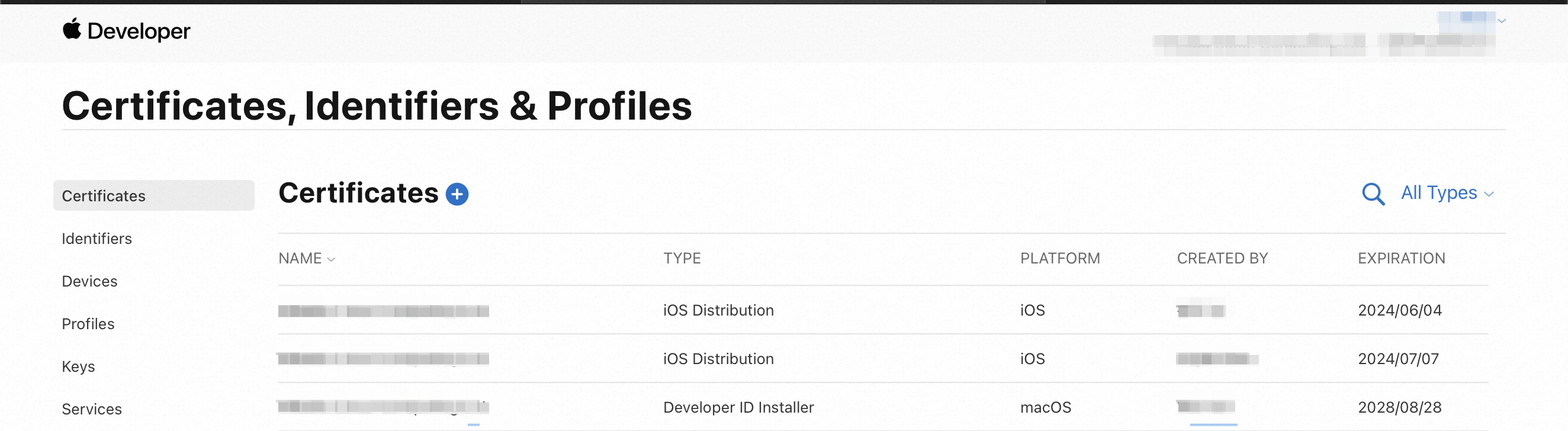 Figure 7: Accessing the Certificates page
Figure 7: Accessing the Certificates page
- In the Certificates page, click on the Name field in the list to enter the certificate details, where there is a certificate download link. Download and install the certificate on a MAC to view it.
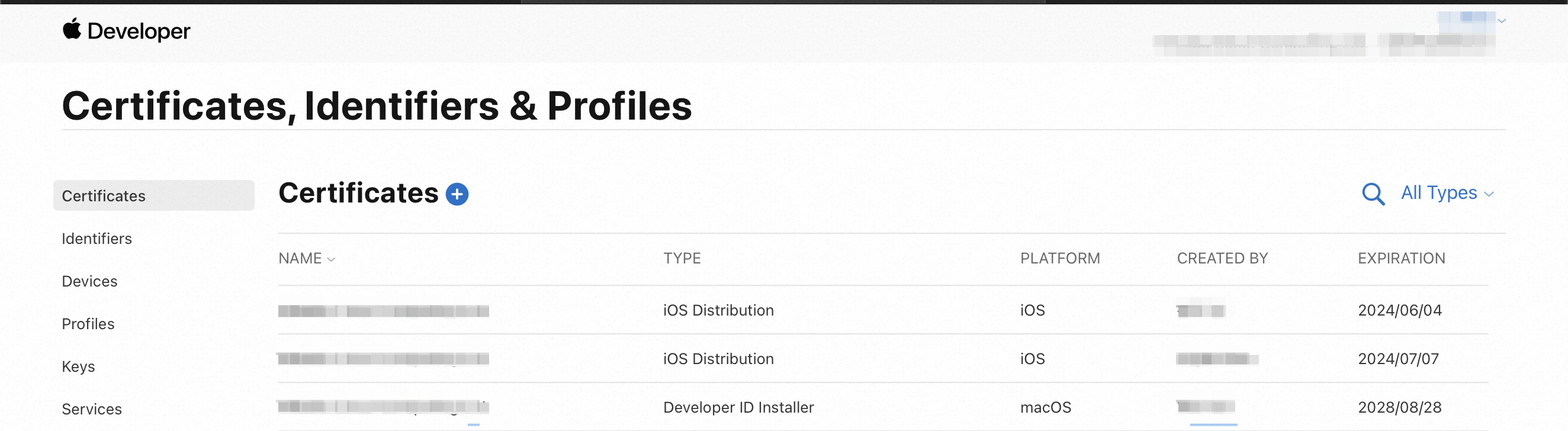 Figure 8: Accessing the certificate details
Figure 8: Accessing the certificate details
- By viewing the certificate details, obtain the public key and signature MD5 value (SHA1 value).
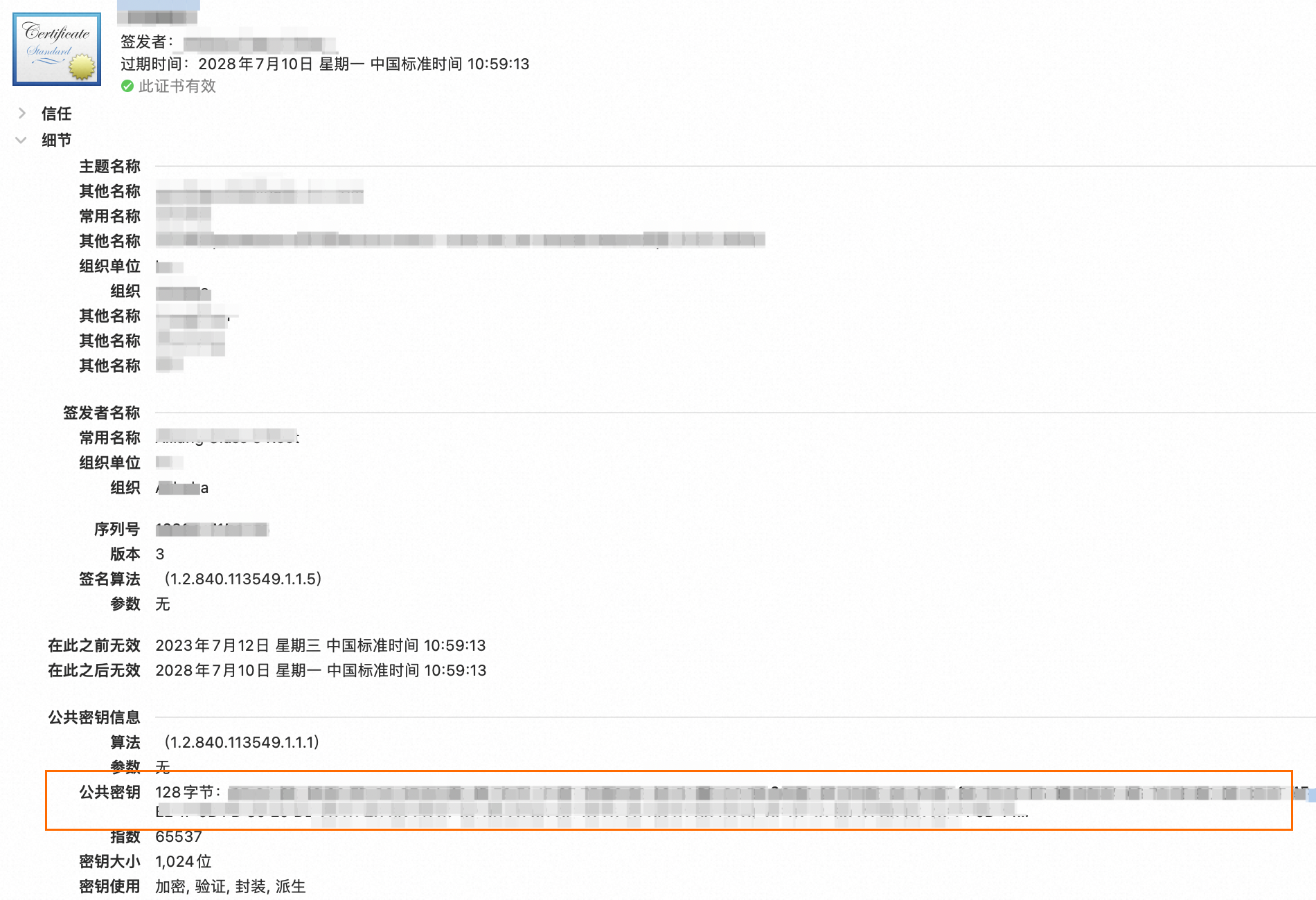 Figure 9: Obtaining the public key
Figure 9: Obtaining the public key
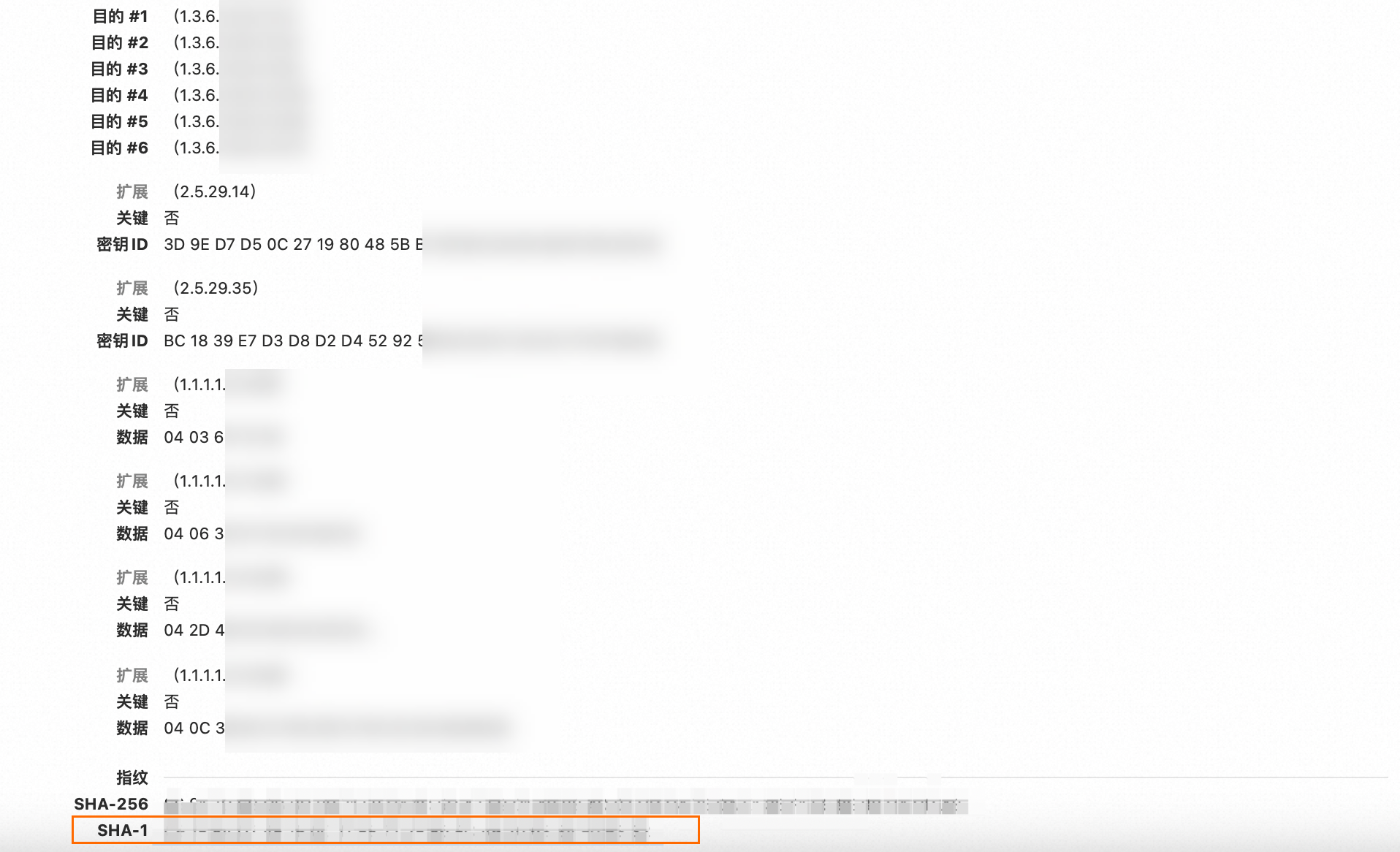 Figure 10: Obtaining the signature SHA1 value
Figure 10: Obtaining the signature SHA1 value